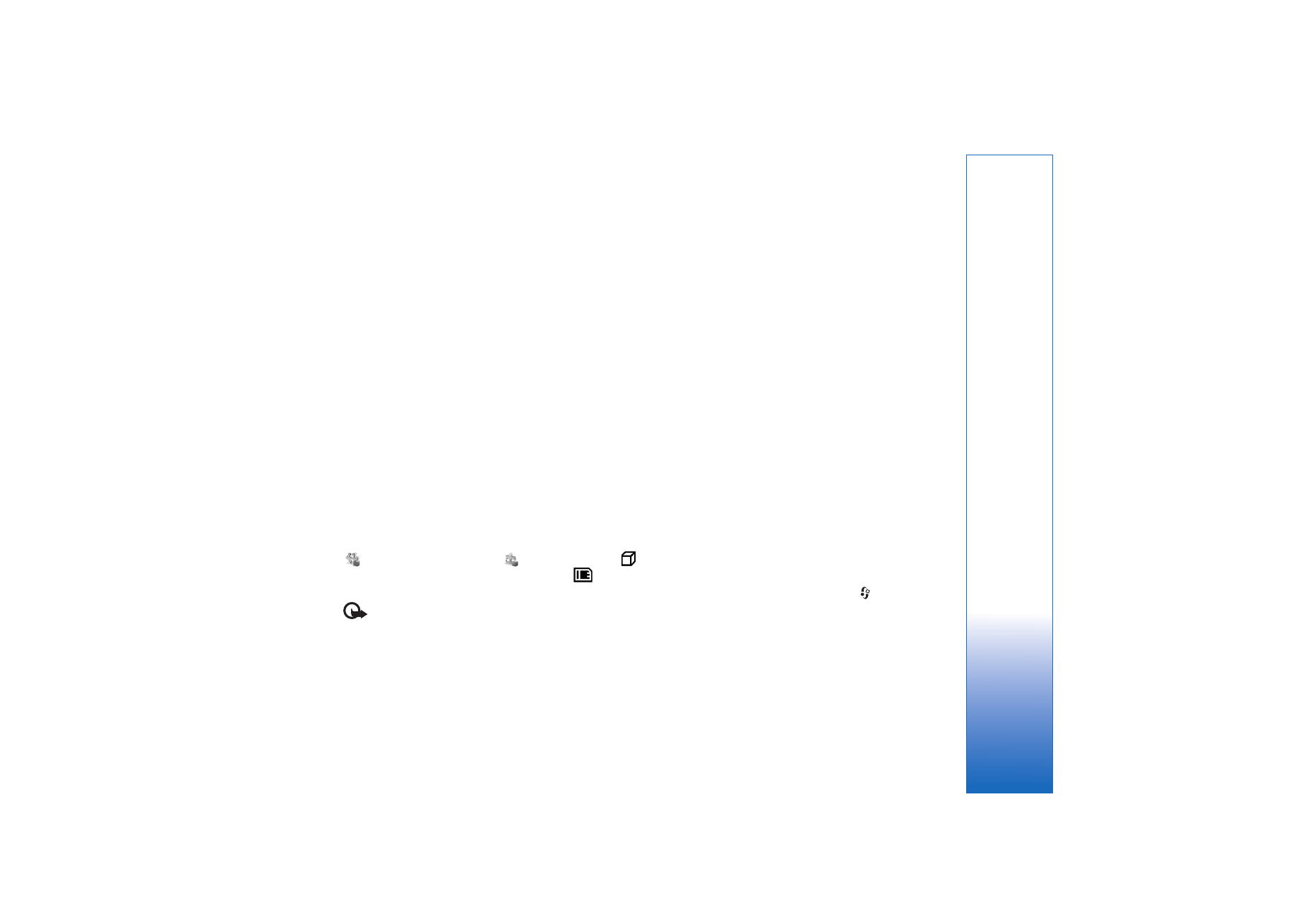
Install applications and software
indicates a .sis application,
a Java application,
that the application is not fully installed, and
that the
application is installed on a compatible memory card.
Important: Only install and use applications and
other software from trusted sources, such as applications
that are Symbian Signed or have passed the Java
VerifiedTM testing.
Before installation, note the following:
• To view the application type, version number, and the
supplier or manufacturer of the application, select
Options
>
View details
.
• To display the security certificate details of the
application, select
Options
>
View certificate
. See
‘Certificate management’, p. 110.
• If you install a file that contains an update or repair to
an existing application, you can only restore the
original application if you have the original installation
file or a full back-up copy of the removed software
package. To restore the original application, remove
the application, and install the application again from
the original installation file or the back-up copy.
• The .jar file is required for installing Java applications.
If it is missing, the device may ask you to download it.
If there is no access point defined for the application,
you are asked to select one. When you are
downloading the .jar file, you may need to enter a user
name and password to access the server. You obtain
these from the supplier or manufacturer of the
application.
1
To locate an installation file, press
, and select
Tools
>
App. mgr.
. Alternatively, search the device
memory or a memory card (if inserted) in
File mgr.
, or
open a message in
Messag.
>
Inbox
that contains an
installation file.
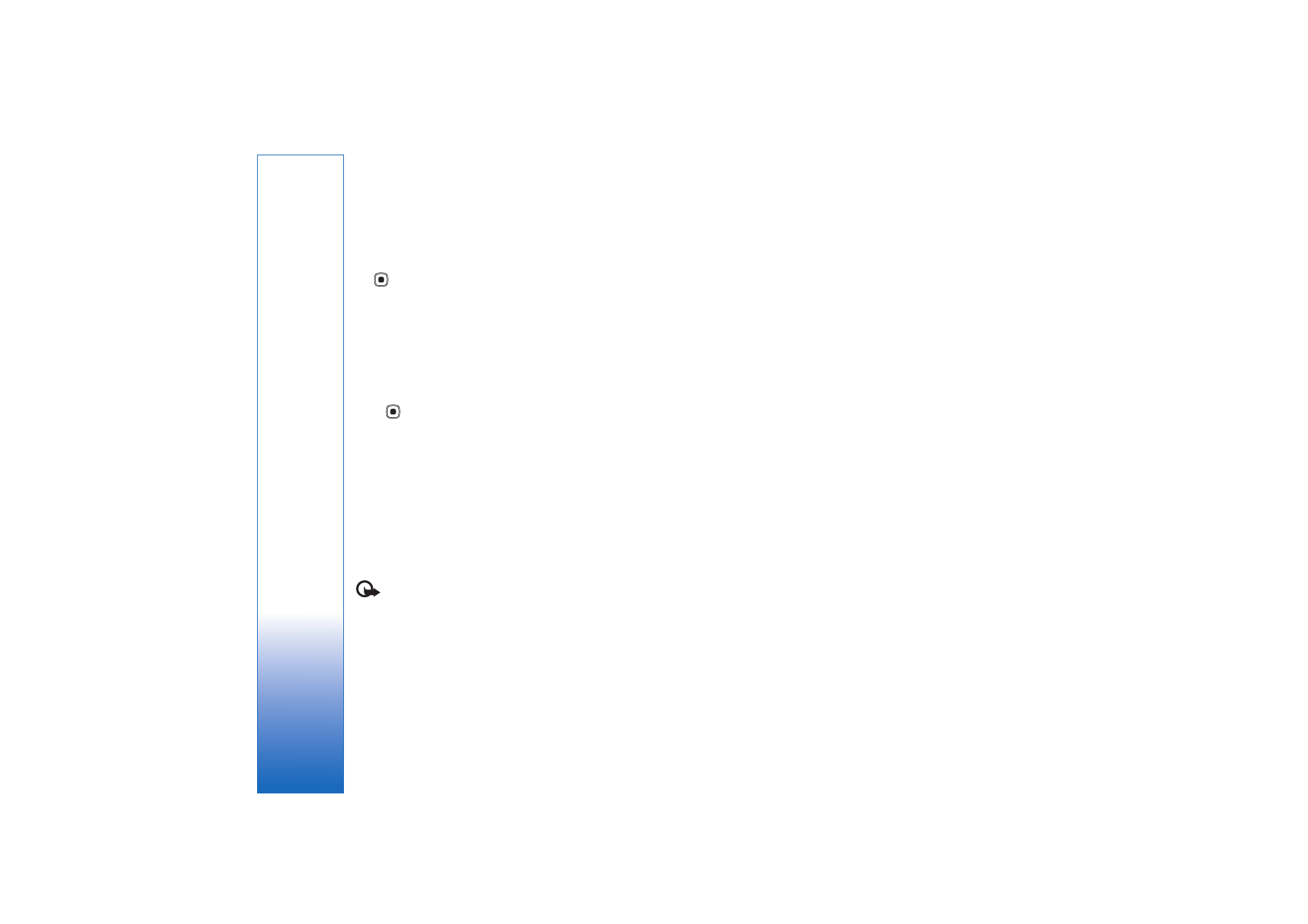
Tools
116
2
In
App. mgr.
, select
Options
>
Install
. In other
applications, scroll to the installation file, and press
to start the installation.
During installation, the device shows information
about the progress of the installation. If you are
installing an application without a digital signature or
certification, the device displays a warning. Continue
installation only if you are sure of the origin and
contents of the application.
To start an installed application, locate it in the menu, and
press .
To start a network connection and to view extra
information about the application, select
Options
>
Go to
web address
, if available.
To see what software packages are installed or removed
and when, select
Options
>
View log
.
To send your installation log to a help desk so that they
can see what is installed or removed, select
Options
>
Send log
>
Via text message
or
Via e-mail
(available
only if the correct e-mail settings are in place).
Important: Your device can only support one
antivirus application. Having more than one application
with antivirus functionality could affect performance and
operation or cause the device to stop functioning.