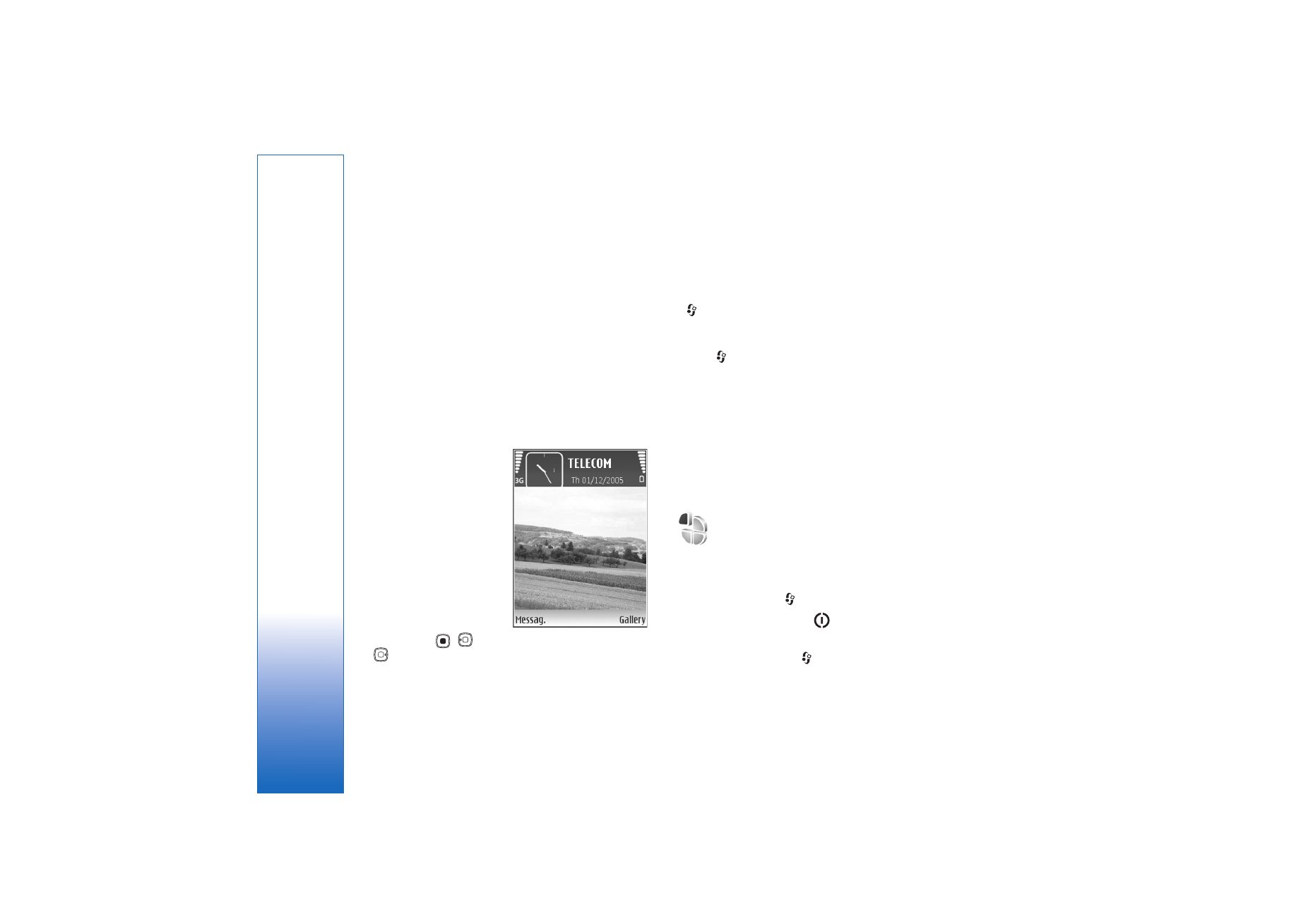
Personalize your device
100
Personalize your device
Your service provider may have requested that certain
features be disabled or not activated in your device. If so,
they will not appear on your device menu. Your device
may also have been specially configured for your service
provider. This configuration may include changes in menu
names, menu order, and icons. Contact your service
provider for more information.
• To use the standby display for fast access to your most
frequently used applications, see ‘Active standby
mode’, p. 102.
• To change the standby
mode background image
or what is shown in the
screen saver, see ‘Change
the look of your device’,
p. 101.
• To customize the ringing
tones, see ‘Profiles—set
tones’, p. 100 and ‘Add
ringing tones for
contacts’, p. 69.
• To change the shortcuts
assigned
to ,
and
in the standby mode, see ‘Standby mode’, p. 104.
• To change the clock shown in the standby mode, press
, and select
Clock
>
Options
>
Settings
>
Clock
type
>
Analogue
or
Digital
.
• To change the welcome note to an image or animation,
press
, and select
Tools
>
Settings
>
Phone
>
General
>
Welcome note / logo
.
• To change the main menu view, in the main menu,
select
Options
>
Change view
>
Grid
or
List
.
• To rearrange the main menu, in the main menu, select
Options
>
Move
,
Move to folder
, or
New folder
. You
can move less used applications into folders, and place
applications that you use more often into the main
menu.
Profiles—set tones
To set and customize the ringing tones, message alert
tones, and other tones for different events, environments,
or caller groups, press
, and select
Tools
>