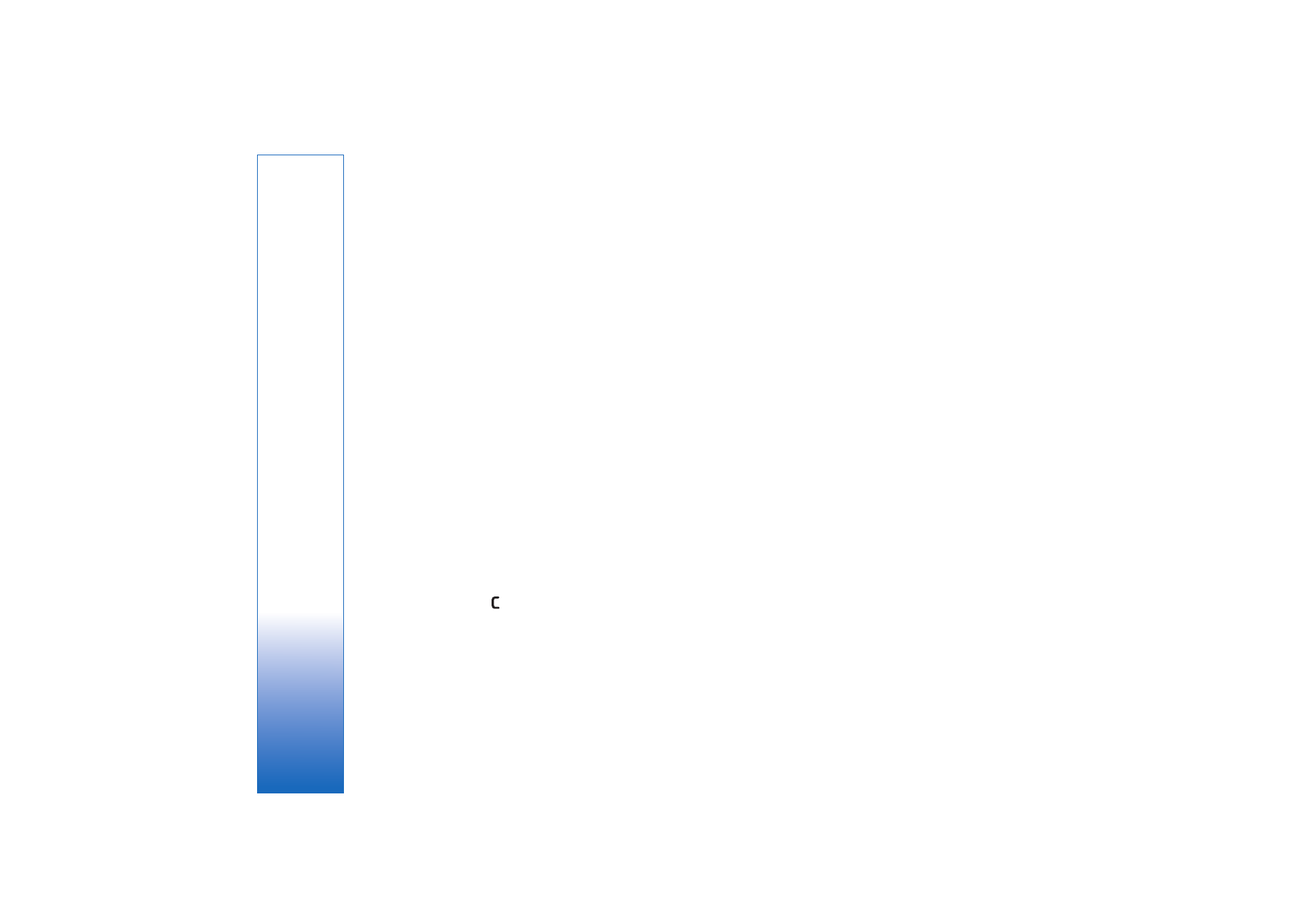
Transfer music
You can transfer music from a compatible PC or other
compatible devices using a compatible USB cable or
Bluetooth connectivity. For details, see ‘Bluetooth
connectivity’, p. 83.
To refresh the library after you have updated the song
selection in your device, select
Options
>
Update Music
library
The requirements of the PC for music transfer:
• Microsoft Windows XP operating system (or later)
• A compatible version of Windows Media Player
application. You can get more detailed information
about Windows Media Player compatibility from the
Nokia N93 section of the Nokia website.
• Nokia PC Suite 6.7 or later
Transfer music from PC
You can use three different methods to transfer music:
• To view your device on a PC as an external hard drive
where you can transfer any data files, make the
connection with a compatible USB cable or Bluetooth
connectivity. If you are using the USB cable, select
Mass storage
as the connection mode. A compatible
memory card needs to be inserted in the device.
• To synchronize music with Windows Media Player,
connect the compatible USB cable and select
Media
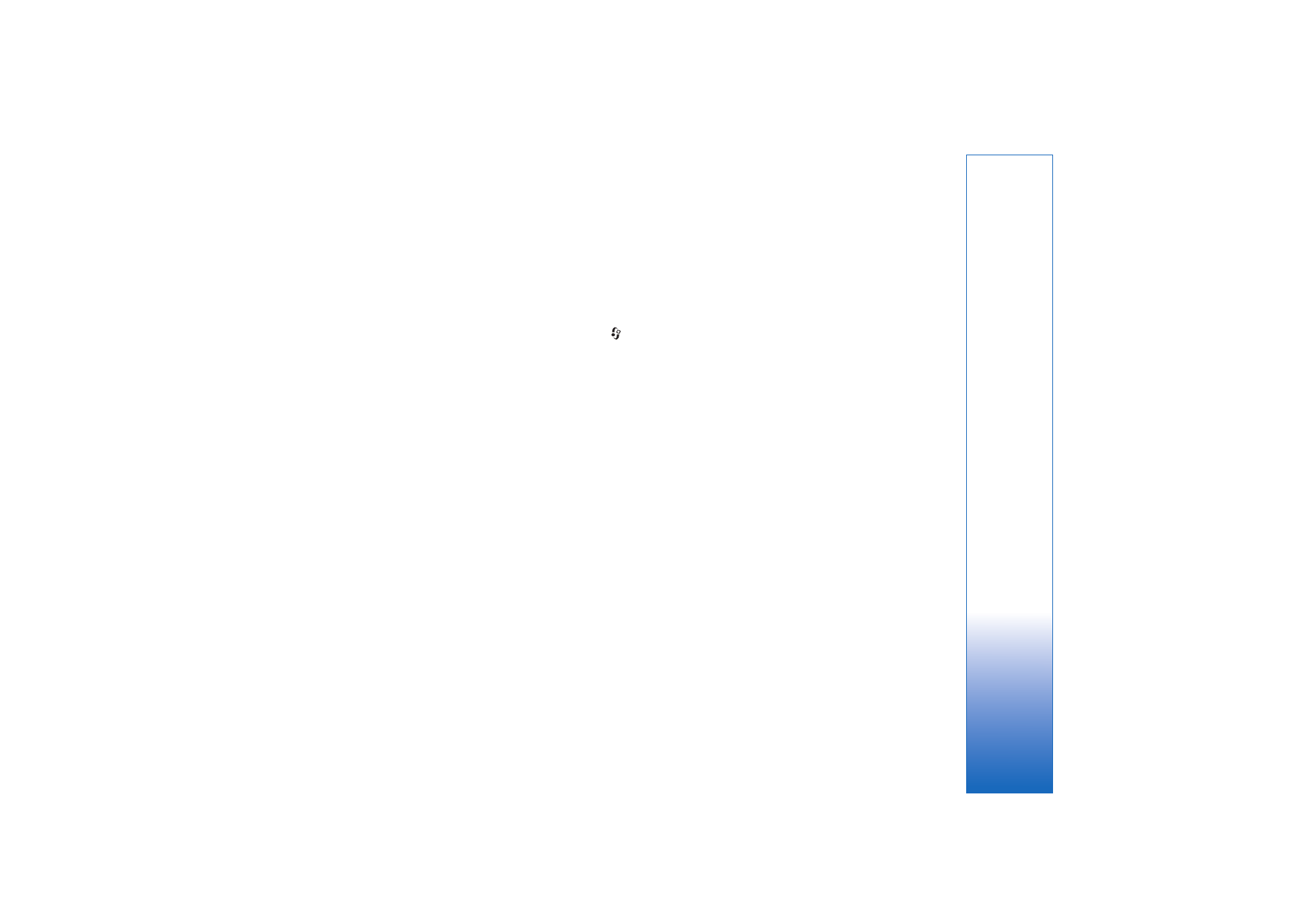
Media applications
41
player
as the connection mode. A compatible memory
card needs to be inserted in the device.
• To use Nokia Music Manager in Nokia PC Suite, connect
the compatible USB cable and select
PC Suite
as the
connection mode.
To change the default USB connection mode, press
,
select
Connect.
>
Data cbl.
>
Data cable mode
.
Both Windows Media Player and Nokia Music Manager in
Nokia PC Suite have been optimized for transferring music
files. For information about transferring music with Nokia
Music Manager, see the Nokia PC Suite user guide.
Music transfer with Windows Media Player
The functionality of the music synchronization may vary
between different versions of the Windows Media Player
application. For more information, see the corresponding
Windows Media Player guides and helps.
Manual synchronization
After connecting your device with a compatible PC,
Windows Media Player selects manual synchronization if
there is not enough free memory in your device. With
manual synchronization, you can select the songs and
playlists that you want to move, copy, or remove.
The first time you connect your device you must enter a
name that is used as the name of your device in Windows
Media Player.
To transfer manual selections:
1
After your device is connected with Windows Media
Player, select your device in the navigation pane, if
more than one device is connected.
2
Drag the songs or albums to the list pane for
synchronization. To remove songs or albums, select an
item in the list, and click Remove from list.
3
Check that the list pane contains the files you want to
synchronize and that there is enough free memory on
the device. Click Start Sync. to start the
synchronization.
Automatic synchronization
To change the default file transfer option in Windows
Media Player, click the arrow under Sync, select your
device, and click Set up Sync. Clear or select the Sync this
device automatically check box.
If the Sync this device automatically check box is
selected and you connect your device, the music library in
your device is automatically updated based on playlists
you have selected in Windows Media Player.
If no playlists have been selected, the whole PC music
library is selected for synchronization. Note that your PC
library may contain more files that can fit to the device
memory and the compatible memory card of your device.
See the Windows Media Player help for more information.
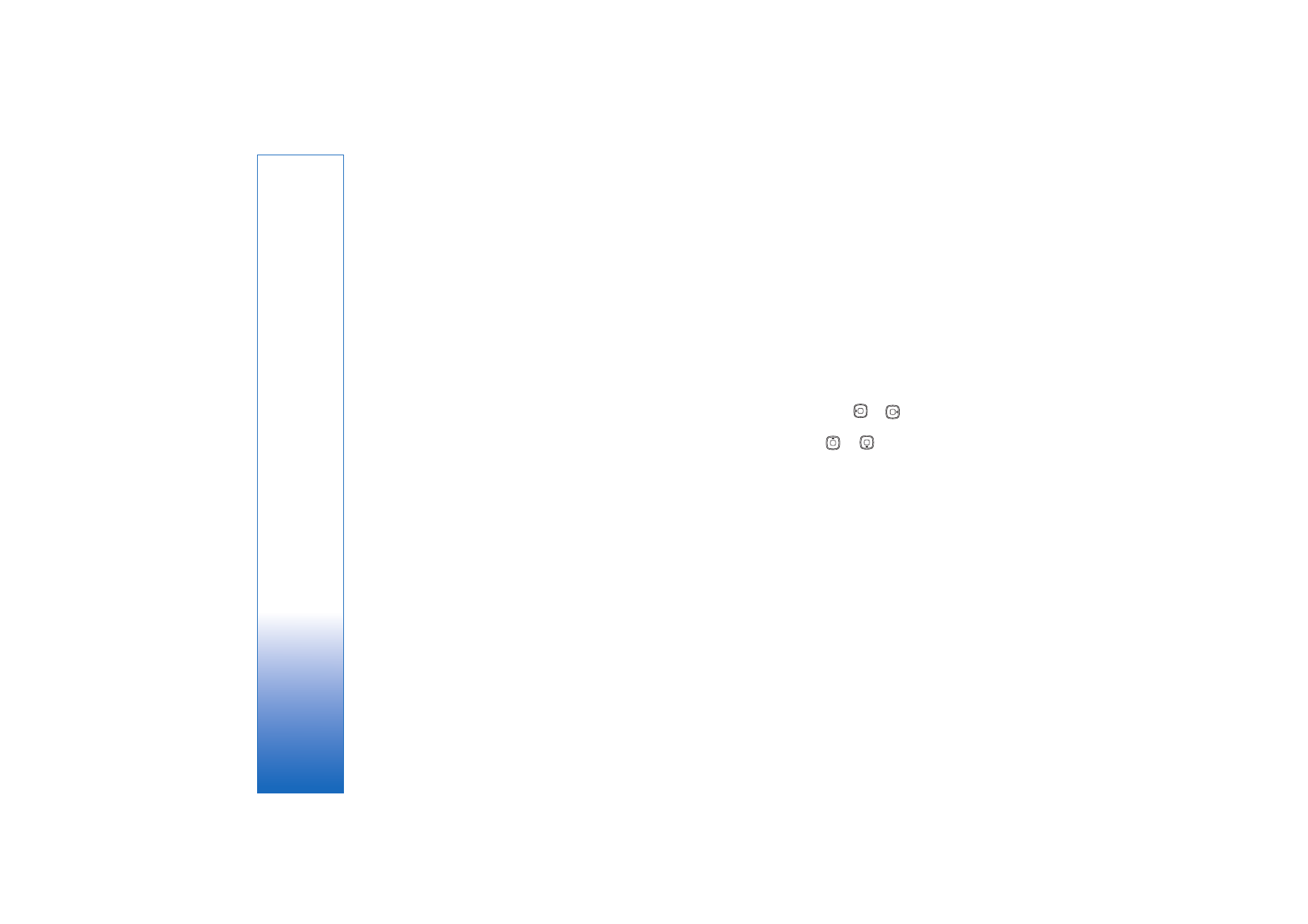
Media applications
42
The playlists on your device are not synchronized with the
Windows Media Player playlists.