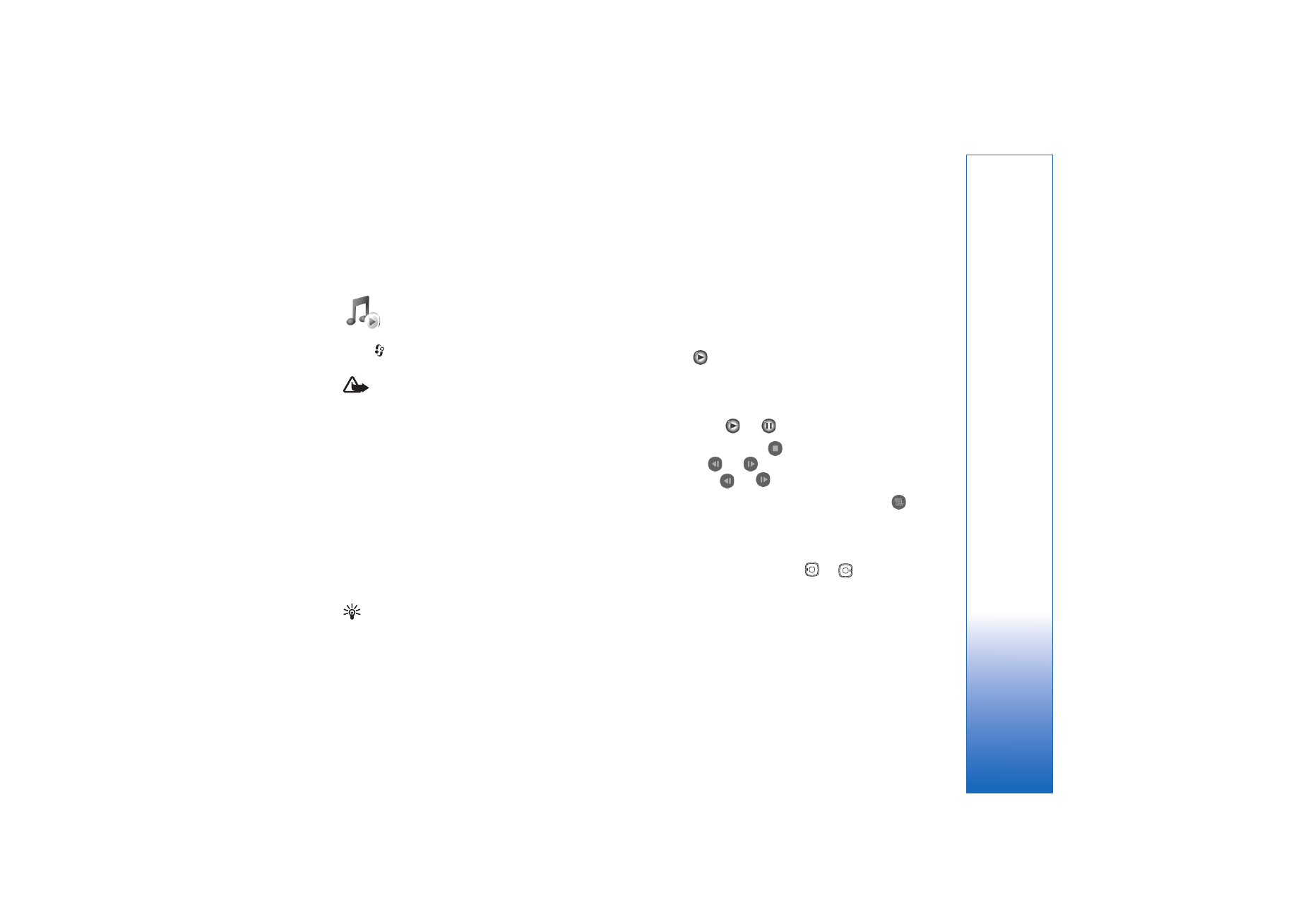
Play music
When you open the music player, the previously played
track or playlist is displayed. To view the music library,
select
or
Options
>
Music library
and the desired
song list. To start playing the songs in the view, select
Options
>
Play
.
When a song is playing, to change between play and
pause, press
or
.
To stop a song, press
. To fast forward or rewind, press
and hold
or
. To start playing the next or previous
song,
press
or .
To view the currently played song list, select
or
Options
>
Open 'Now playing'
. To save the song list as a
playlist, select
Options
>
Add to track list
, and create a
new playlist, or select a saved playlist.
To adjust the volume, press
or
.
To modify the tone of music playback, select
Options
>
Equaliser
.
To select between random play and normal play mode,
select
Options
>
Random play
. To select whether playing
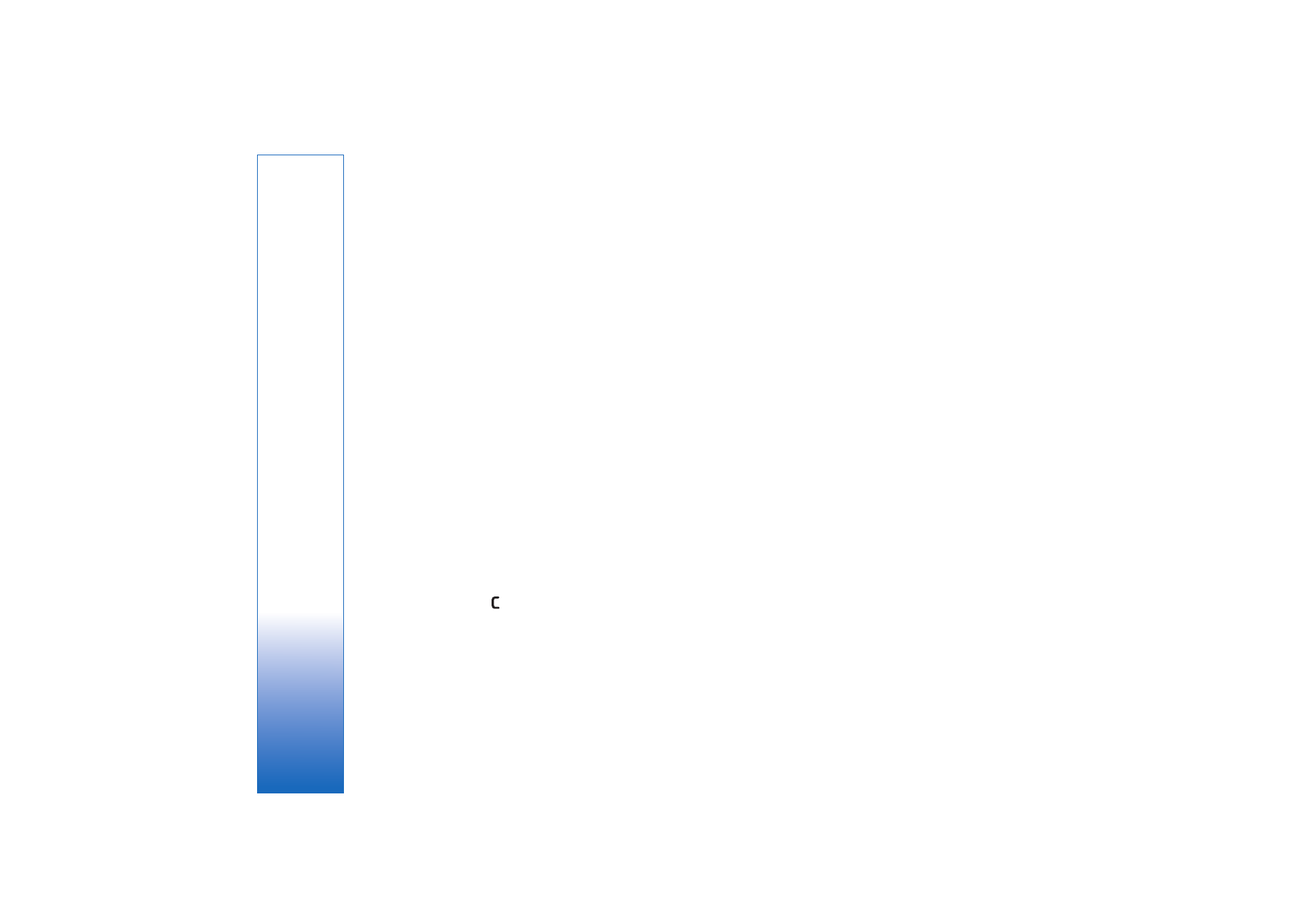
Media applications
40
stops at the end of the playlist or restarts from its
beginning, select
Options
>
Loop
.
To open your web bookmarks for downloading music,
select
Options
>
Track downloads
.
To return to the standby mode and leave the music
playing in the background, select
Options
>
Play in
background
.
Music library
To view the music library, select
Options
>
Music library
.
All tracks
lists all music. To view sorted songs, select
Albums
,
Artists
,
Genres
, or
Composers
. The album, artist,
genre, and composer information is collected from the ID3
or M4A tags of the song files, if available.
To add songs, albums, artists, genres, or composers to a
playlist, select the items and
Options
>
Add to track list
.
You can create a new playlist or add to an existing one.
To view playlists, select
Track lists
. To create a new
playlist, select
Options
>
New track list
. When viewing a
playlist you have created yourself, to add more songs,
select
Options
>
Add tracks
.
To delete a playlist, press
. Deleting a playlist only
deletes the playlist, not the music files.