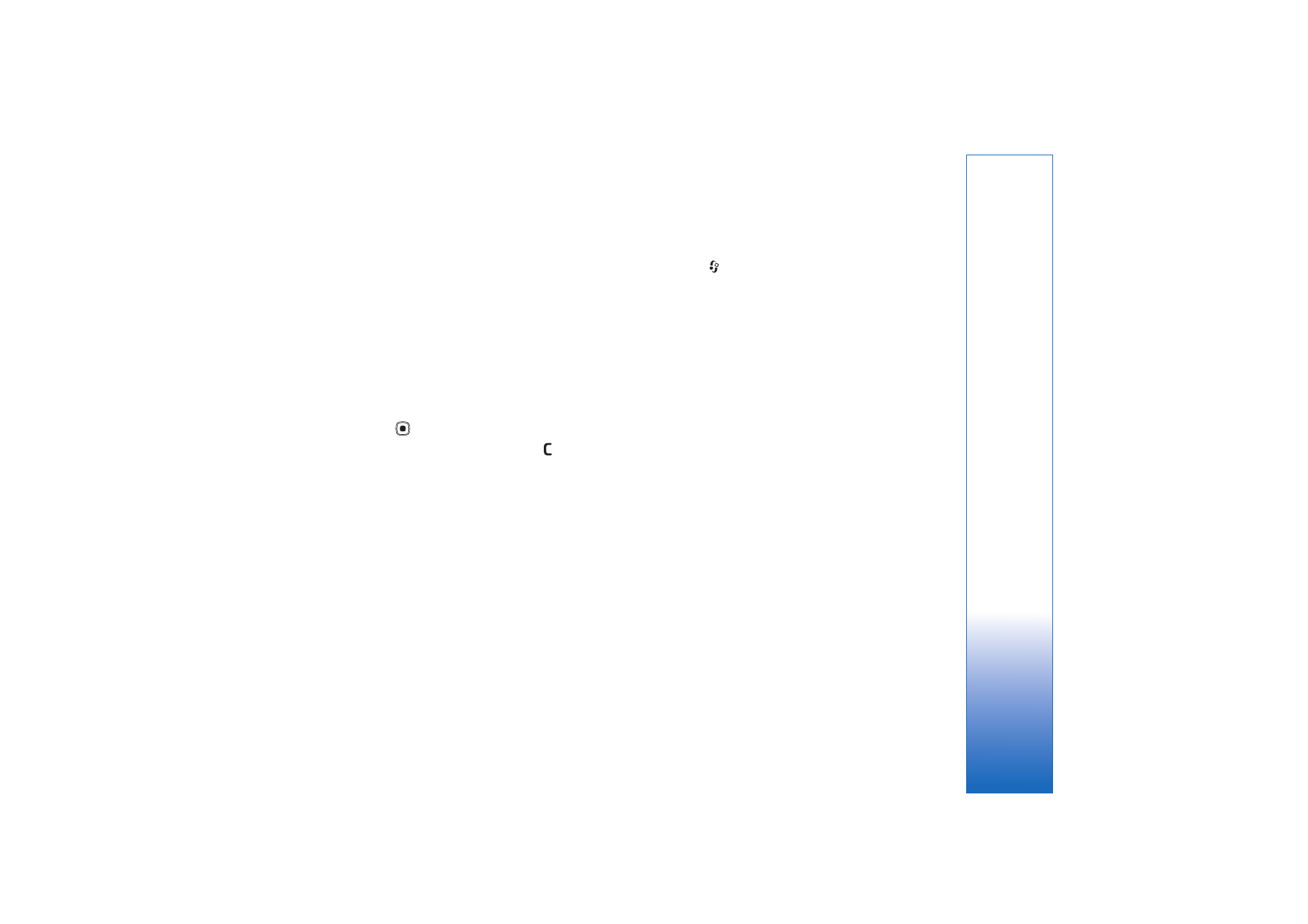
Print online
With the
Print online
application you can print images
online, and order different products with the selected
image, such as mugs or mouse pads. The available products
depend on the service provider.
In order to use
Print online
, you must subscribe to the
service with an online printing service provider and have at
least one printing service configuration file installed. The
files can be obtained from printing service providers that
support
Print online
.
You can only print images that are in jpeg format.
1
Press
, and select
Gallery
>
Images & video
. Select
an image or images, and
Options
>
>
Order
prints
.
2
Select a service provider from the list.
3
Select
Options
and from the following:
Open
—to start the connection to the service provider
Remove
—to remove the service provider from the list.
If you remove the last service provider from the list, the
Order prints
option is not available until you have at
least one configuration file installed.
Log
—to view the details of the previous orders: the
name of the service provider, total sum, and status of
the order.
When you are connected to the service provider server,
the images preview view opens, and displays the
images you selected in
Gallery
.
4
Select
Options
and from the following:
Preview
—to view the image before ordering a print.
Scroll up or down to view the images.
Order now
—to submit your order
Change product order
—to adjust the product details
and number of copies for the selected image. In the
product order view, you can select which product and
of what type you want to order. The available options
and products vary depending on the service provider.
Scroll left or right to view and change the image
details of the other images in the order.
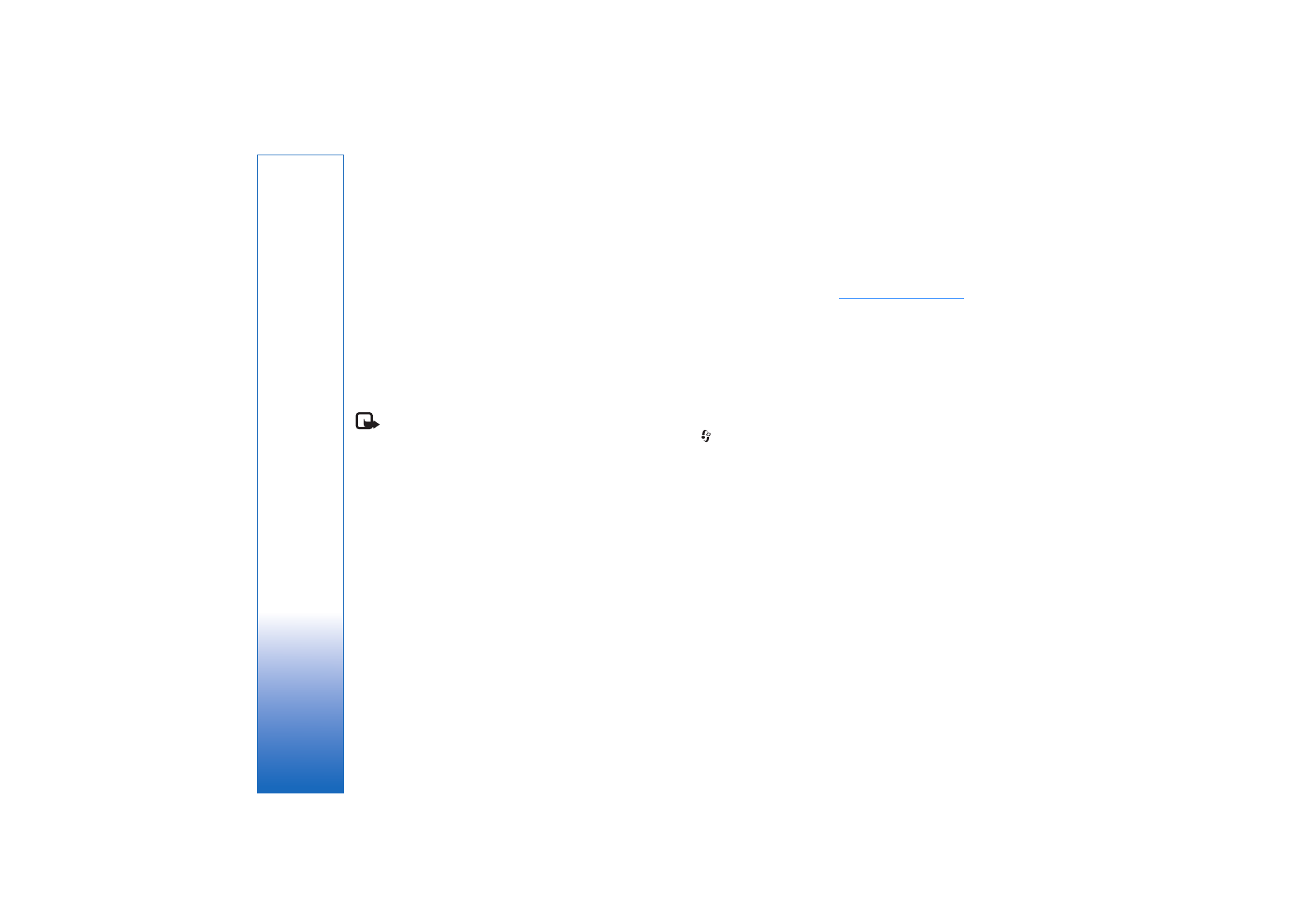
Gallery
36
Change customer info
—to change the customer and
order information. You can copy the customer
information from contacts.
Add image
—to add more images to the order
Remove image
—to remove images from the order
Log
—to view the details of the previous orders.
When the order is sent,
Order sent successfully
is
displayed.