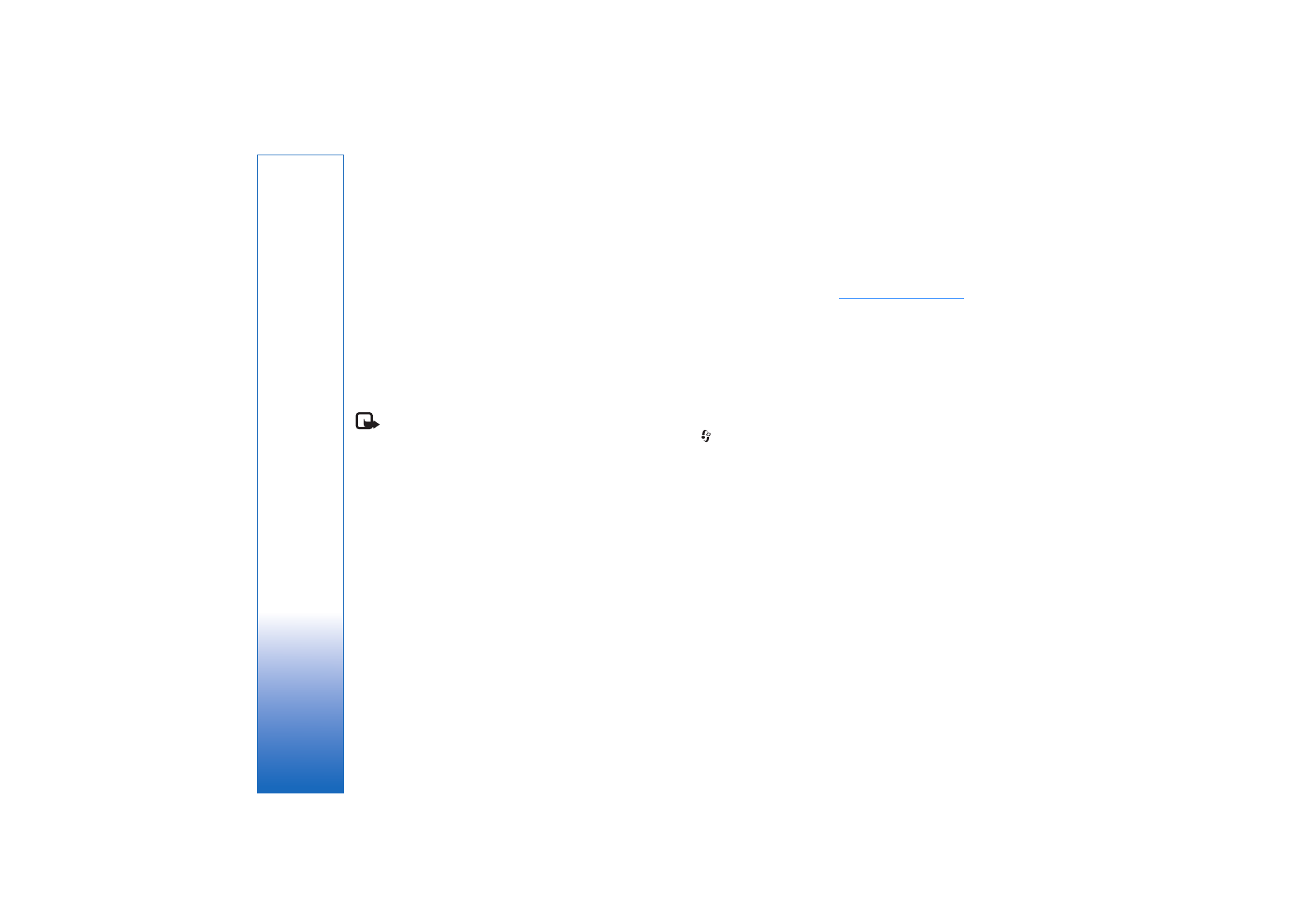
Upload files
Press
, and select
Gallery
>
Images & video
, the files
you want to upload, and
Options
>
Send
>
Web upload
.
You can access the
Online sharing
application also from
the main camera.
The
Select service
view opens. To create a new account to
a service, select
Options
>
Add new account
or the service
icon with the text
Create new
in the services list. If you
have created a new account offline, or modified an
account or service settings through a web browser on a
compatible PC, to update the services list in your device,
select
Options
>
Retrieve services
. To select a service,
press the scroll key.
When you select the service, the selected images and
videos are shown in the edit state. You can open and view

Gallery
37
the files, reorganize them, add text to them, or add new
files.
To cancel the web upload process, and save the created
post as a draft, select
Back
>
Save as draft
. If the
uploading has already started, select
Cancel
>
Save as
draft
.
To connect to the service and upload the files to the web,
select
Options
>
Upload
, or press
.