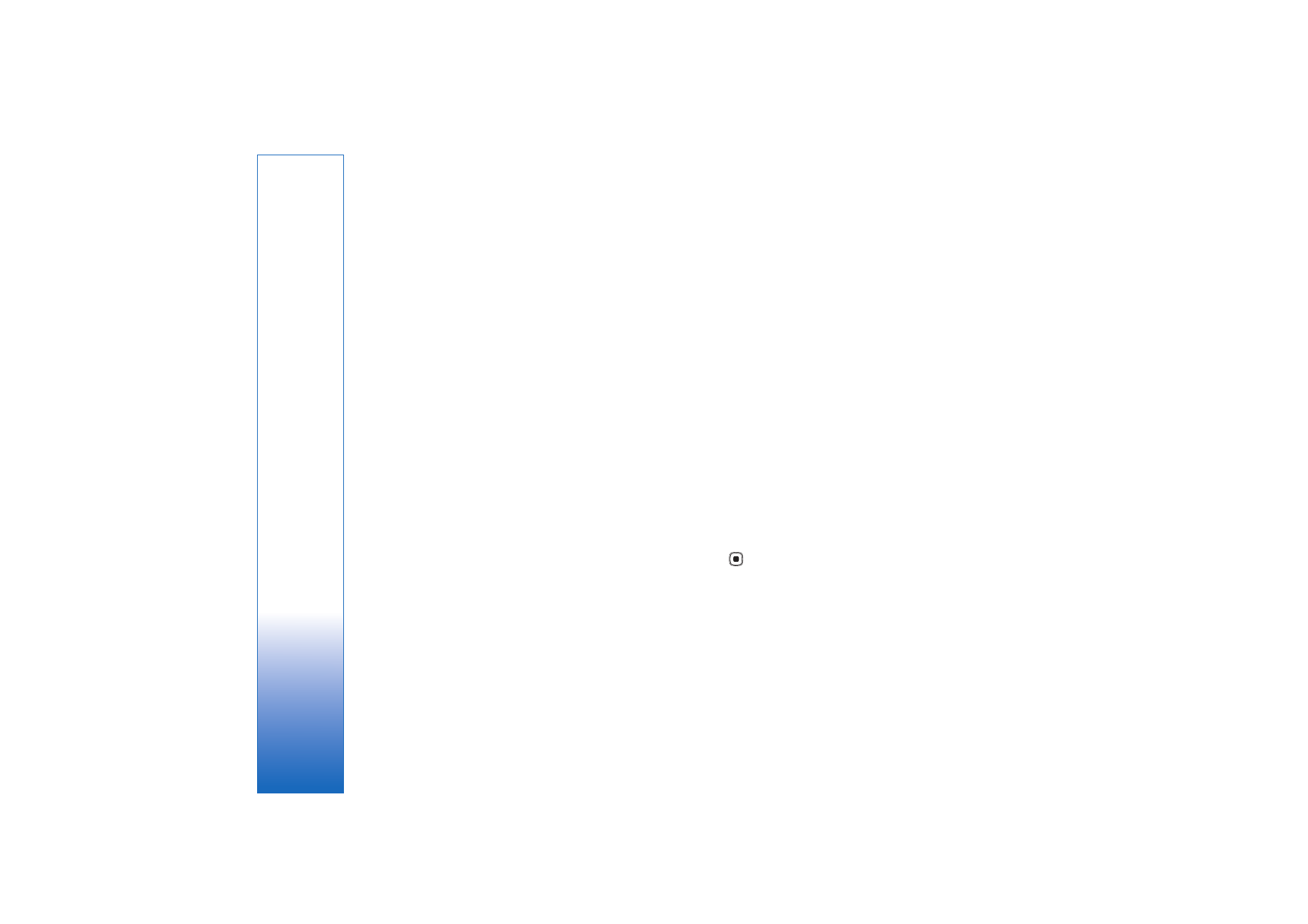
Edit video, sound, image, text, and
transitions
To create custom video clips, mark and select one or more
video clips, and select
Options
>
Edit
>
Video editor
.
To modify the video, select from the following options:
Edit video clip
—Cut, add color effect, use slow motion,
mute or unmute sound, move, remove, or duplicate the
clip.
Edit text
(shown only if you added text)—Move, remove,
or duplicate text; change the color and style of the text;
define how long it stays on the screen; and add effects to
the text.
Edit image
(shown only if you added an image)—Move,
remove, or duplicate an image; define how long it stays on
the screen; and set a background or a color effect to the
image.
Edit sound clip
(shown only if you have added a sound
clip)—Cut or move the sound clip, adjust its length, or
remove or duplicate the clip.
Edit transition
—There are three types of transitions: at the
start of a video, at the end of a video, and transitions
between video clips. You can select start transition when
the first transition of the video is active.
Insert
—Select
Video clip
,
Image
,
Text
,
Sound clip
, or
New
sound clip
.
Movie
—Preview the movie in the full screen or as a
thumbnail, save or send the movie, or cut the movie to a
proper size for sending it in a multimedia message.
To take a snapshot of a video clip, in the cut video view,
select
Options
>
Take snapshot
. In the thumbnail preview
view, press
, and select
Take snapshot
.
To save your video, select
Options
>
Movie
>
Save
. To
define the
Memory in use
, select
Options
>
Settings
. The
default is the device memory.
In
Settings
, you can also define
Default video name
,
Default sc. shot name
,
Resolution
, and
Memory in use
.
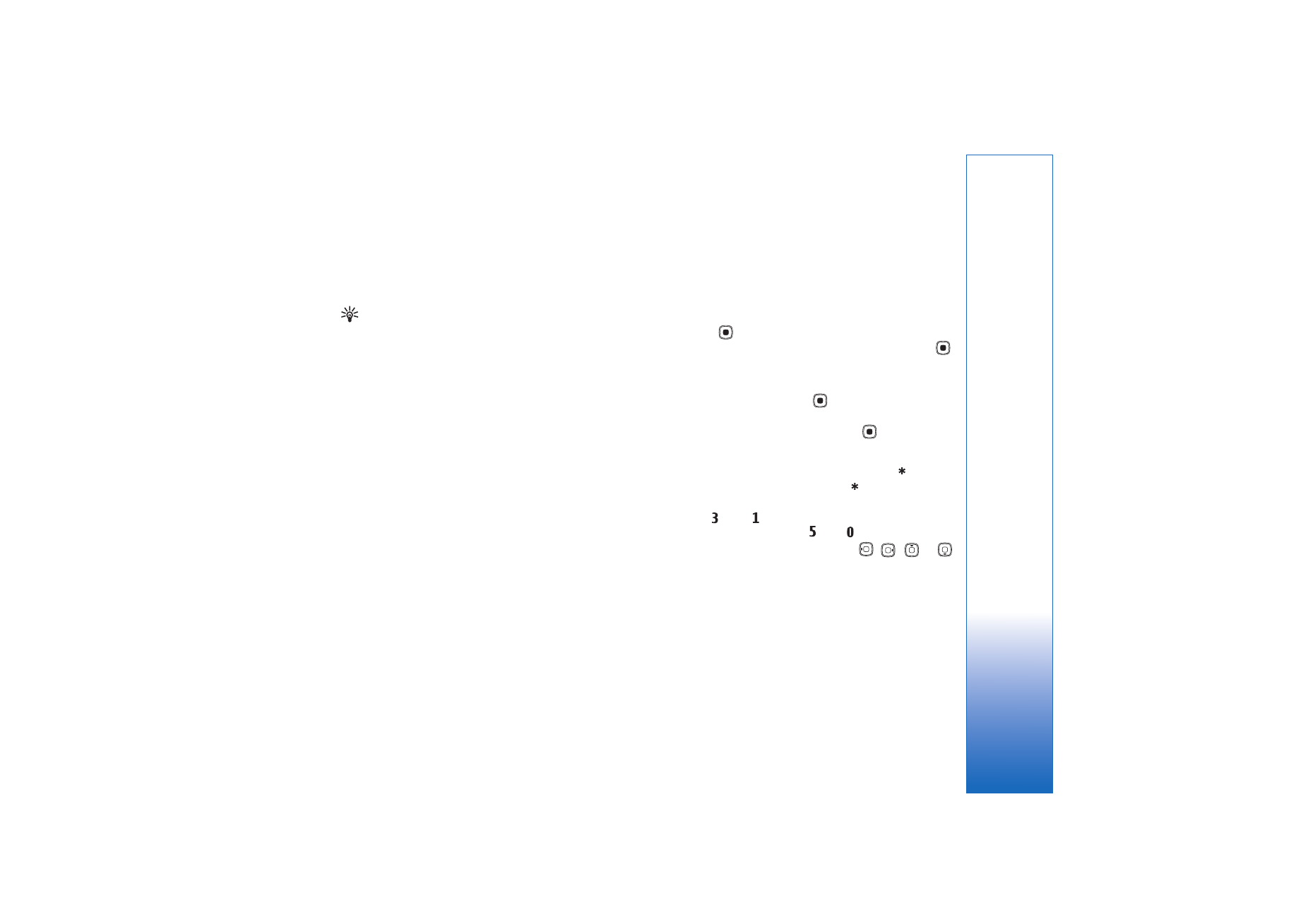
Gallery
33
To send the video, select
Send
>
Via multimedia
,
Via e-mail
,
Via Bluetooth
, or
Via infrared
. Contact your
service provider for details of the maximum multimedia
message size that you can send.
Tip! If you want to send a video clip that is over the
maximum multimedia message size allowed by your
service provider, you can send the clip using Bluetooth
wireless technology. See ‘Send data’, p. 85. You can also
transfer your videos to a compatible PC using Bluetooth
connectivity, or by using a compatible memory card reader
enhancement.