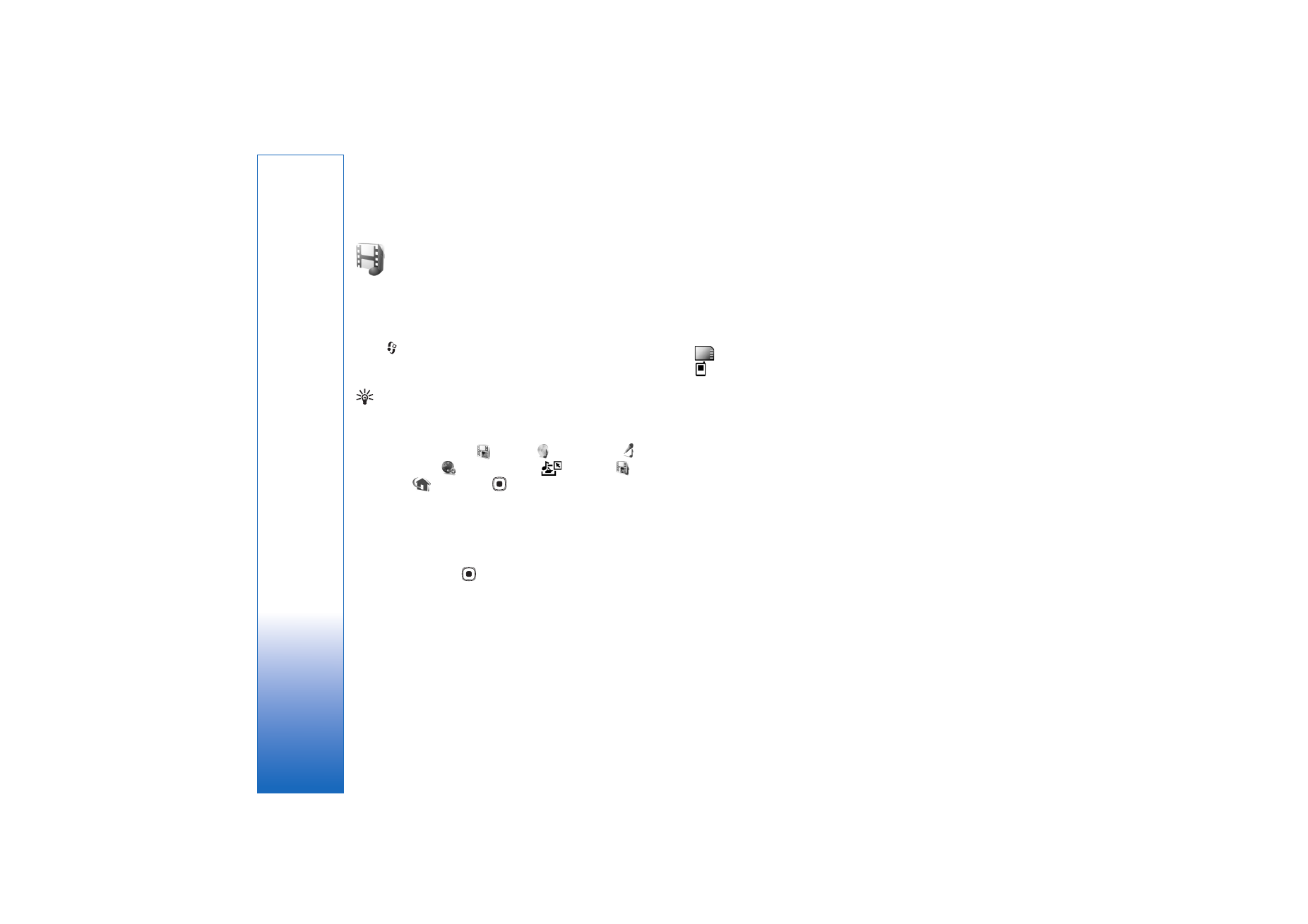
Gallery
30
Gallery
To store and organize your images, video clips, sound clips,
playlists, and streaming links, or share your files with
other compatible UPnP devices through wireless LAN,
press
, and select
Gallery
. To open the gallery from the
Camera
application, select
Options
>
Go to Gallery
. From
Camera
, only the
Images & video
folder is available.
Tip! To switch from
Gallery
to the camera, in the
Images & video
folder, press the capture key or the
camera mode key, or select
Options
>
Go to Camera
.
Select
Images & video
,
Tracks
,
Sound clips
,
Streaming links
,
Presentations
,
All files
,
or
Home net.
, and press
to open it.
Video clips, .ram files, and streaming links are opened and
played in the RealPlayer application. See ‘RealPlayer’,
p. 78. You can also create albums; and mark, and add
items to albums. See ‘Albums’, p. 35.
To open a file, press
. Videos open in
RealPlayer
, and
music and sound clips in
Music player
. See ‘View images
and video clips’, p. 31.
To copy or move files to a compatible memory card (if
inserted) or to device memory, select a file and
Options
>
Move and copy
. Select
Copy to memory card
or
Move to
memory card
Select
Copy to phone mem.
or
Move to
phone mem.
.
Files stored on the memory card (if inserted) are indicated
with
. Files stored on the device memory are indicated
with .
To reduce the size of images that you already copied to
other locations, such as to a compatible PC, select
Options
>
Transfer and memory
>
Shrink
. To reduce the
resolution of an image to 640x480, select
Shrink
. To
increase free memory space after you have copied items to
other locations or devices, select a file and
Options
>
Transfer and memory
>
Free memory
. See ‘Back up files’,
p. 43.
To download files into
Gallery
in one of the main folders
using the browser, select
Graphic downl.
,
Video downl.
,
Track downl.
, or
Sound downl.
. The browser opens, and
you can select a bookmark from which the site can
download.
To share media files saved in
Gallery
with other compatible
UPnP devices through wireless LAN, you must first create
and configure your wireless LAN home Internet access
point, and then configure the
Home net.
application. See
‘Wireless LAN’, p. 17.
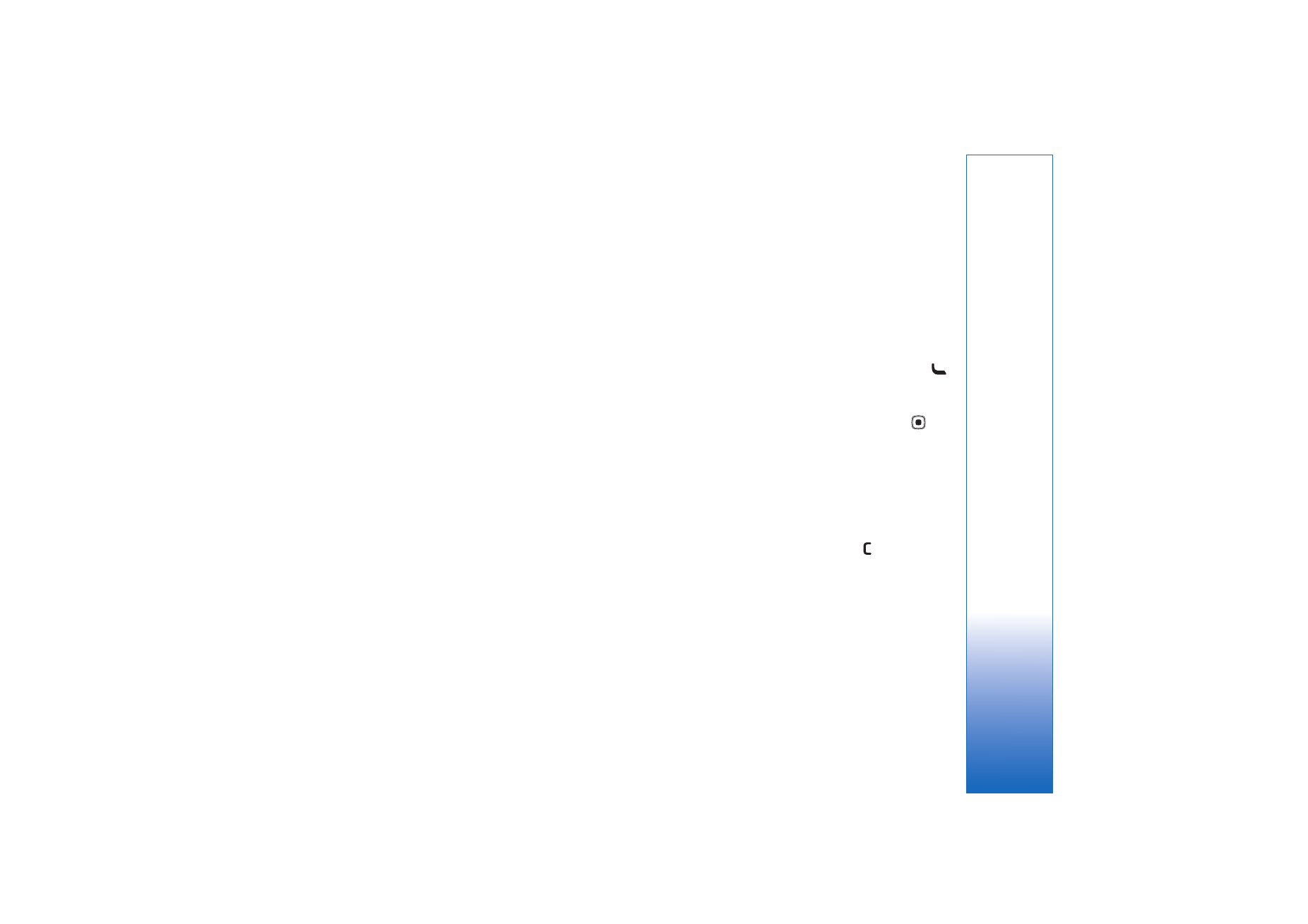
Gallery
31
The options related to
Home net.
are not available in
Gallery
before the settings for
Home net.
have been
configured.