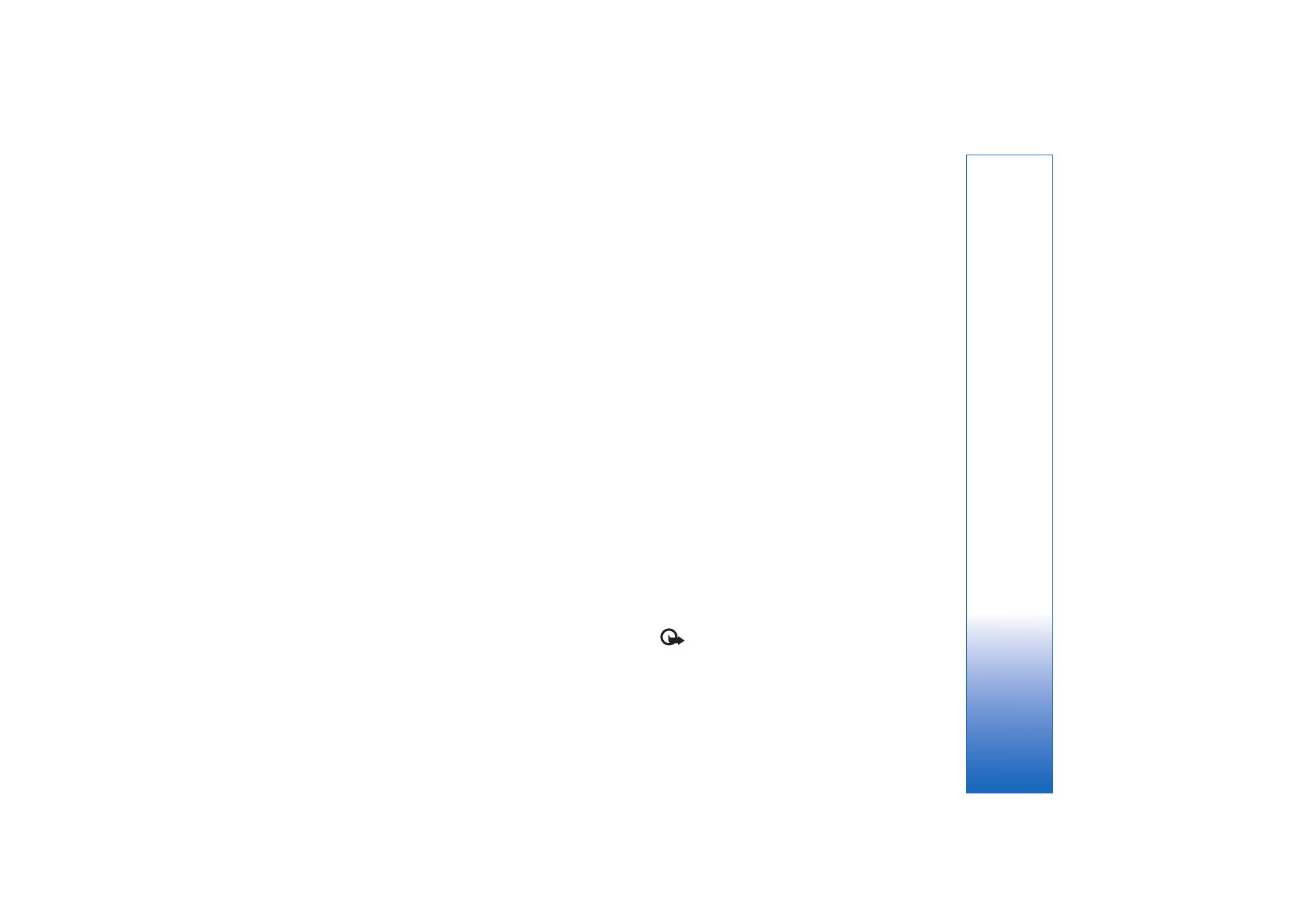
Home network settings
To share media files saved in
Gallery
with other compatible
UPnP devices through a wireless LAN, you must create and
configure your wireless LAN home IAP; then configure
Home net.
. See ‘Wireless LAN’, p. 17.
The options related to
Home net.
are not available in
Gallery
before the settings for
Home net.
have been
configured.
Configure settings
To configure
Home net.
, select
Connect.
>
Home net.
>
Settings
and from the following:
Home access point
—Select
Always ask
if you want the
device to ask for the home access point every time you
connect to the home network,
User defined
to select your
home Internet access point that is used automatically
when you use
Home net.
, or
None
. If your home network
does not have wireless LAN security settings enabled, you
get a security warning. You can continue and switch on
the wireless LAN security later; or cancel defining the
access point, and first switch on the wireless LAN security.
See Wireless LAN in ‘Access points’, p. 106.
Device name
— Enter a name for your device that is shown
to the other compatible devices in the home network.
Set sharing on and define content
Select
Connect.
>
Home net.
>
Share content
.
Content sharing
—Allow or deny sharing media files with
compatible devices.
Important: Do not set
Content sharing
on before
you have configured all the other settings. If you set
Content sharing
on, the other UPnP compatible devices in
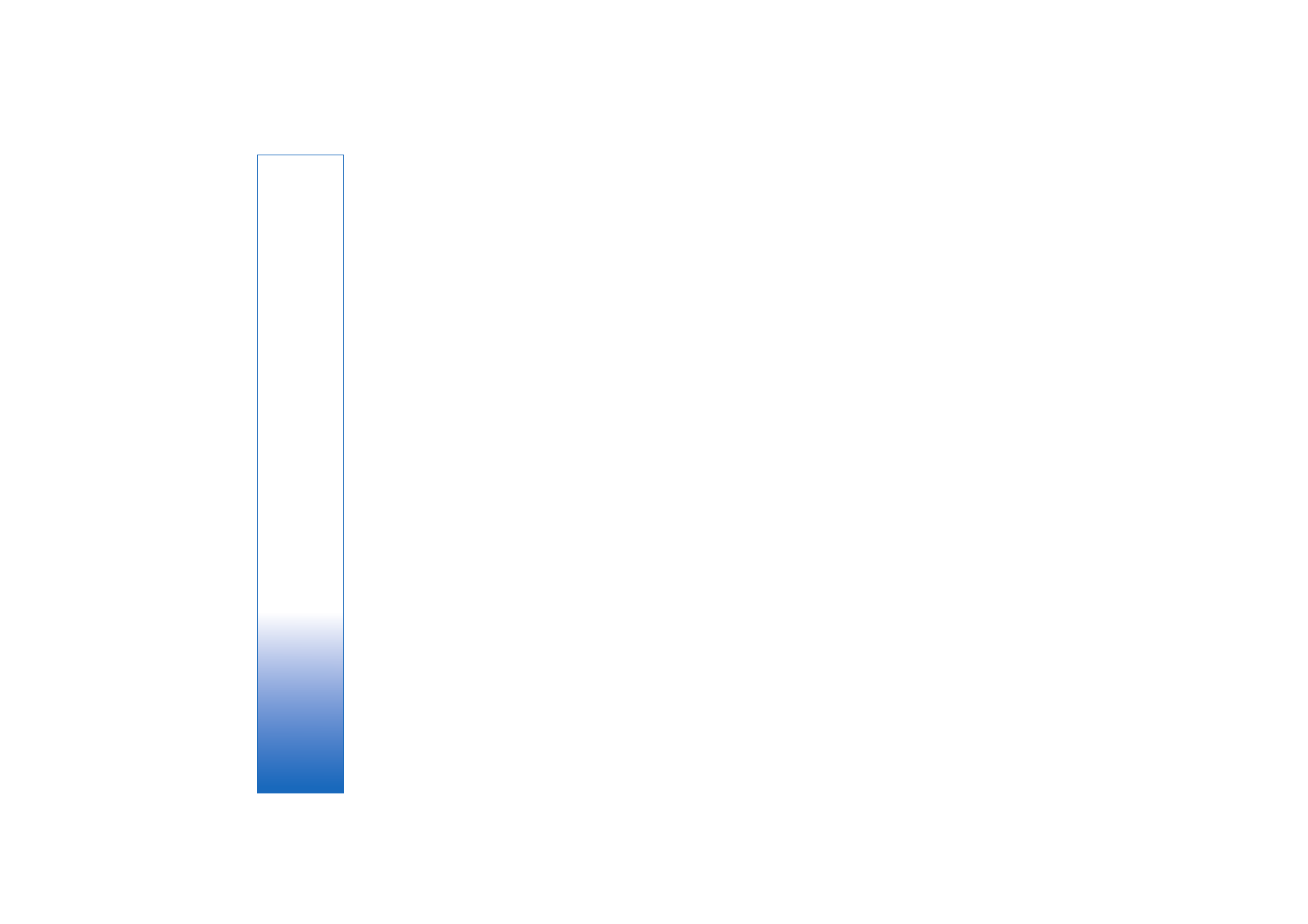
Connectivity
90
the home network can view and copy your files you have
selected for sharing in the
Images & video
and
Music
folders.
To select media files for sharing with other devices from
the
Images & video
and
Music
folders or to view the
sharing status of
Images & video
or
Music
, select
Share
content
.