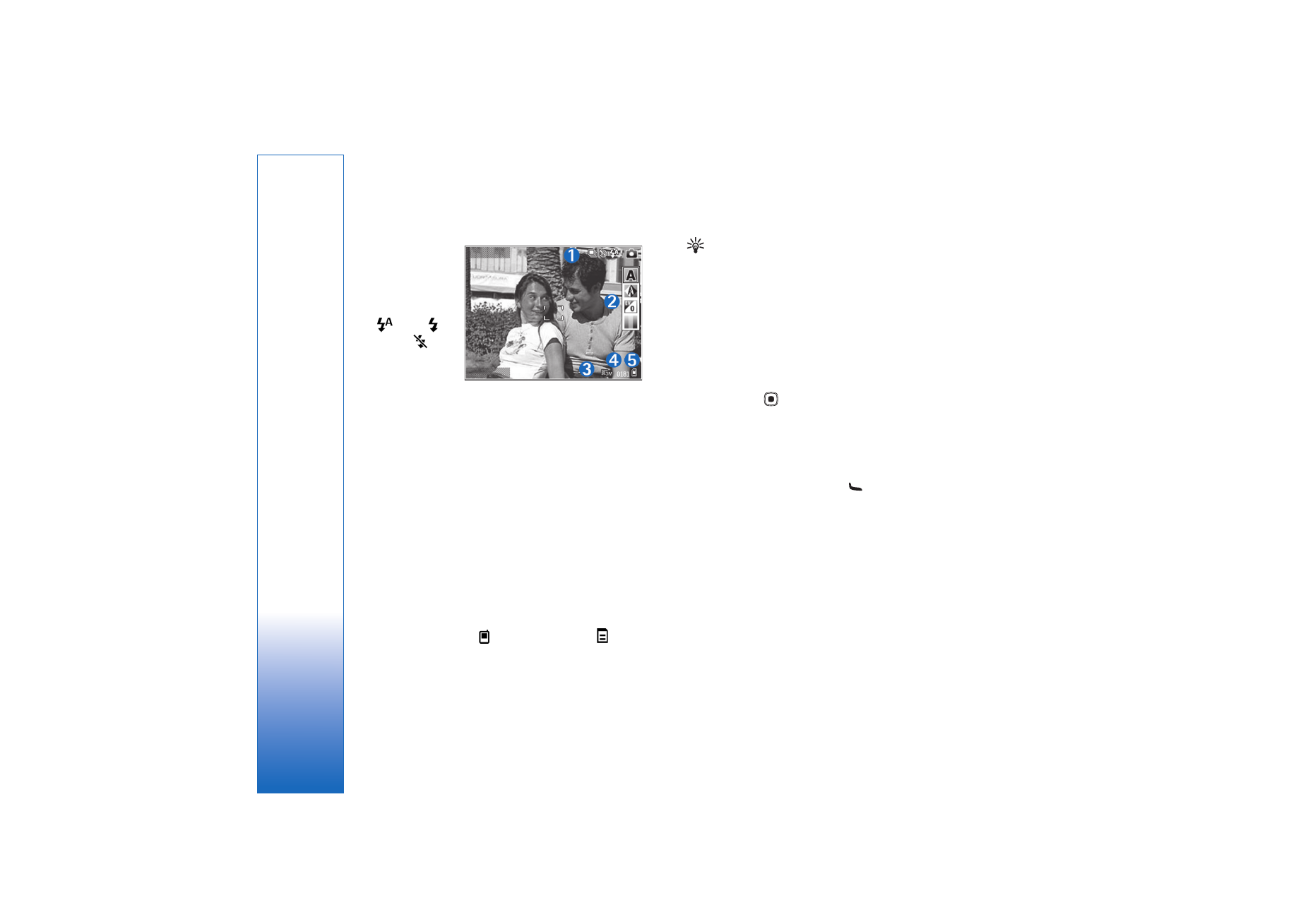
Still image camera settings
There are two kinds of settings for the still image camera:
Image setup
and main settings. To adjust
Image setup
, see
‘Setup settings—adjust color and lighting’, p. 28. The setup
settings return to the default settings after you close the
camera, but the main settings remain the same until you
Exit
Options
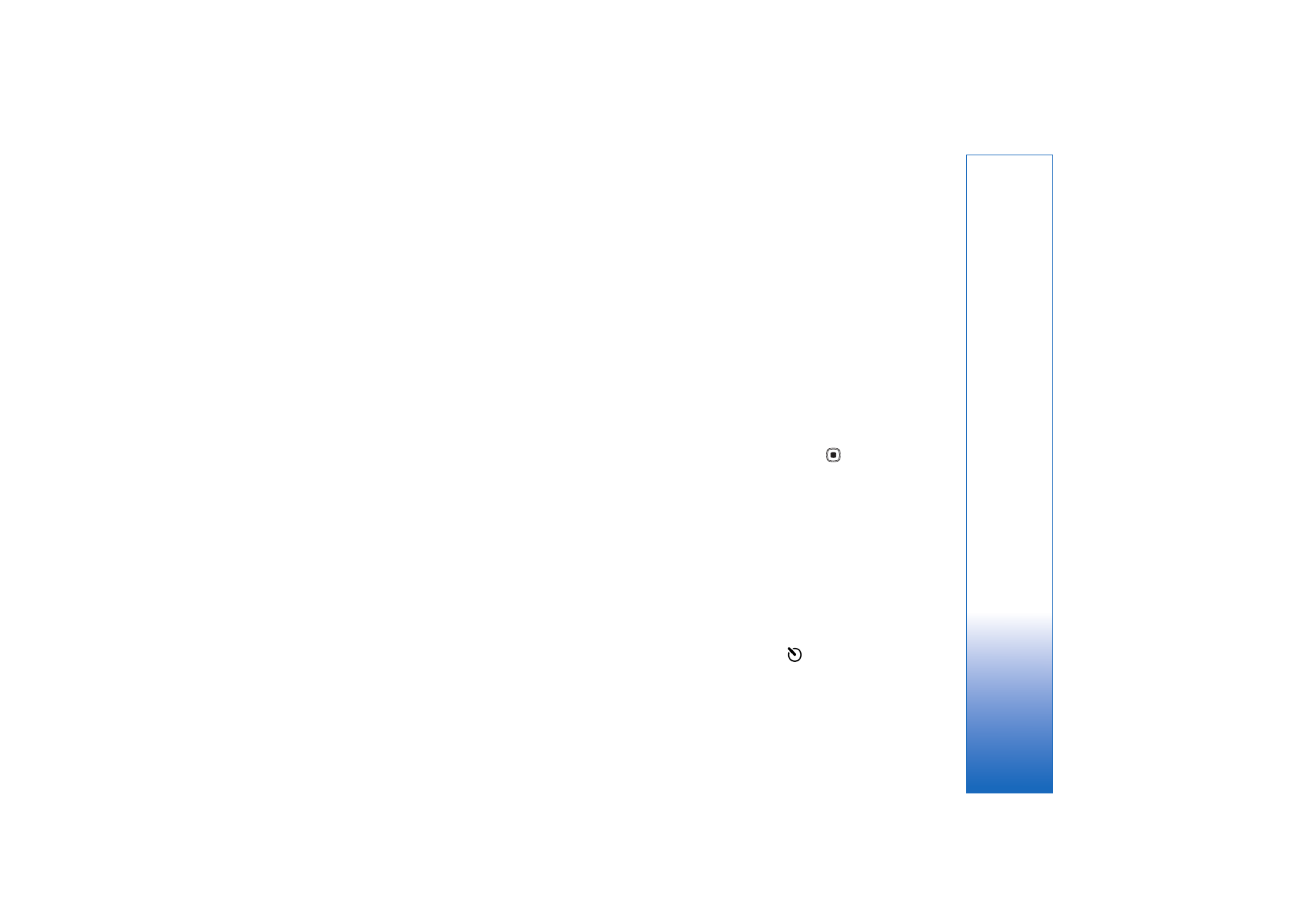
Camera
27
change them again. To change the main settings, select
Options
>
Settings
and from the following:
Image quality
—
Print 3M - Large
(2048x1536 resolution),
Print 2M - Med.
(1600x1200 resolution),
Print 1.3M -
Small
(1280x960 resolution), or
MMS 0.3M
(640x480
resolution). The better the image quality, the more memory
the image consumes. If you want to print the image, select
Print 3M - Large
,
Print 2M - Med.
, or
Print 1.3M -
Small
. If you want to send it through e-mail, select
1.3M - Small
. To send the image through MMS, select
MMS 0.3M
.
These resolutions are only available in the main camera.
Add to album
—Select whether you want to save the image
to a certain album in the gallery. If you select
Yes
, a list of
available albums opens.
Show captured image
—Select
Yes
if you want to see the
captured image after it is taken, or
No
if you want to
continue taking pictures right away.
Extended zoom
(main camera only)—Select
On
(continuous)
to allow the zoom increments to be smooth
and continuous between digital and extended digital zoom
or
On (paused)
to allow the zoom increments to pause at
the digital and extended digital step point. If you want to
limit the zoom to where the selected image quality is
maintained, select
Off
.
Flicker cancellation
—Select
50Hz
or
60Hz
.
Shutter tone
—Select the tone you want to hear when you
take a picture.
Memory in use
—Select where to store your images.