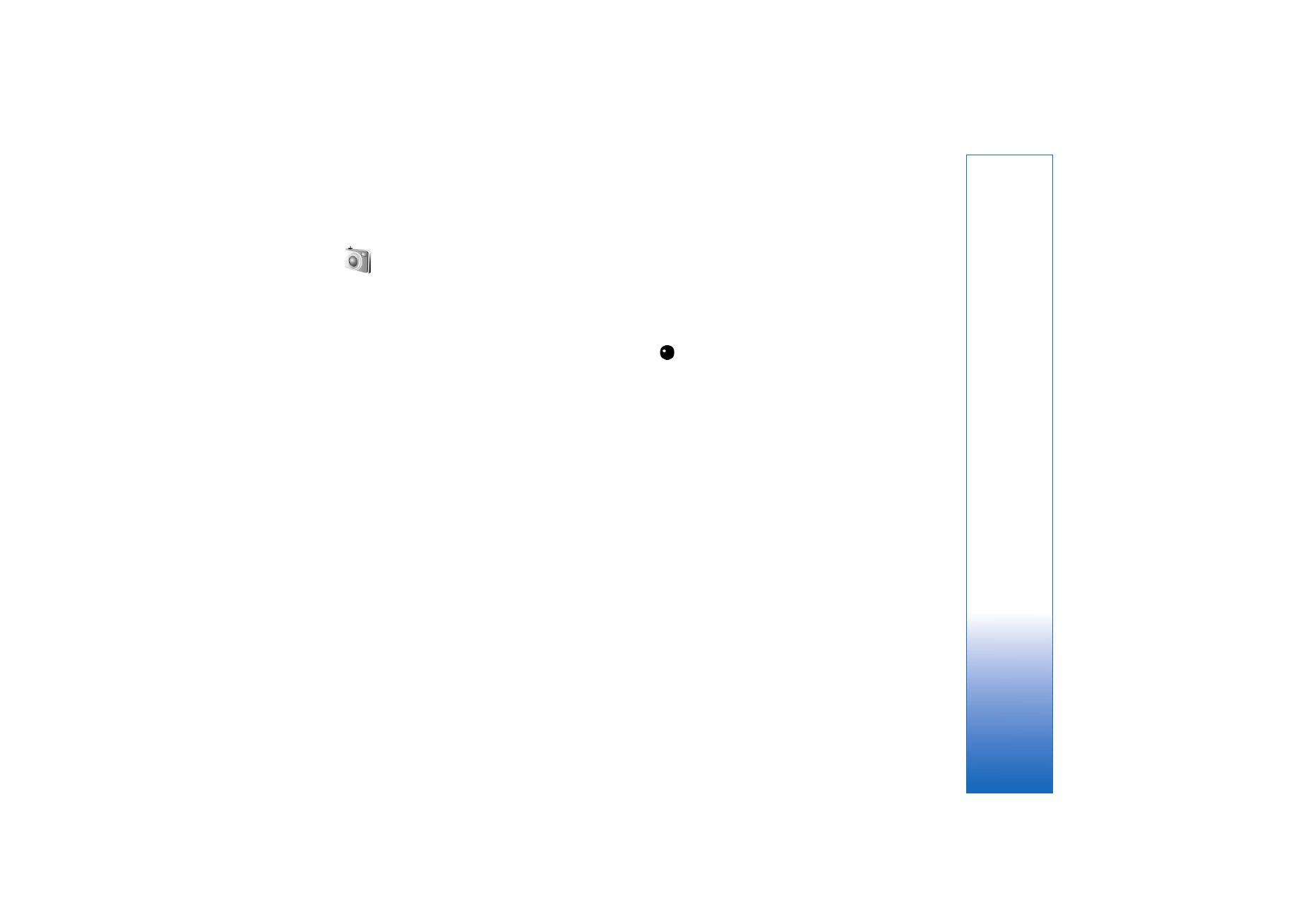
Record videos
To activate the main camera rotate the display to image
mode. If the camera is in image mode, use the camera
mode key, or select
Options
>
Switch to video mode
to
switch to video mode.
Press the capture key to start recording. The record icon
is displayed and a tone sounds. The red recording
indicator is lit, indicating that video is being recorded.
1
To stop recording at any time, press the capture key.
2
To pause the recording, select Pause; to resume
recording, select
Continue
.
The video clip is automatically saved to
Images &
video
in
Gallery
. See ‘Gallery’, p. 30.
To make lighting and color adjustments before recording
a video in the imaging mode, scroll through the toolbar.
See ‘Setup settings—adjust color and lighting’, p. 28 and
‘Shooting modes’, p. 28.
To zoom in or out of the subject (continuous 3x optical
and up to 20x digital zoom), rotate the zoom key on the
side of the device.
The video viewfinder displays the following:
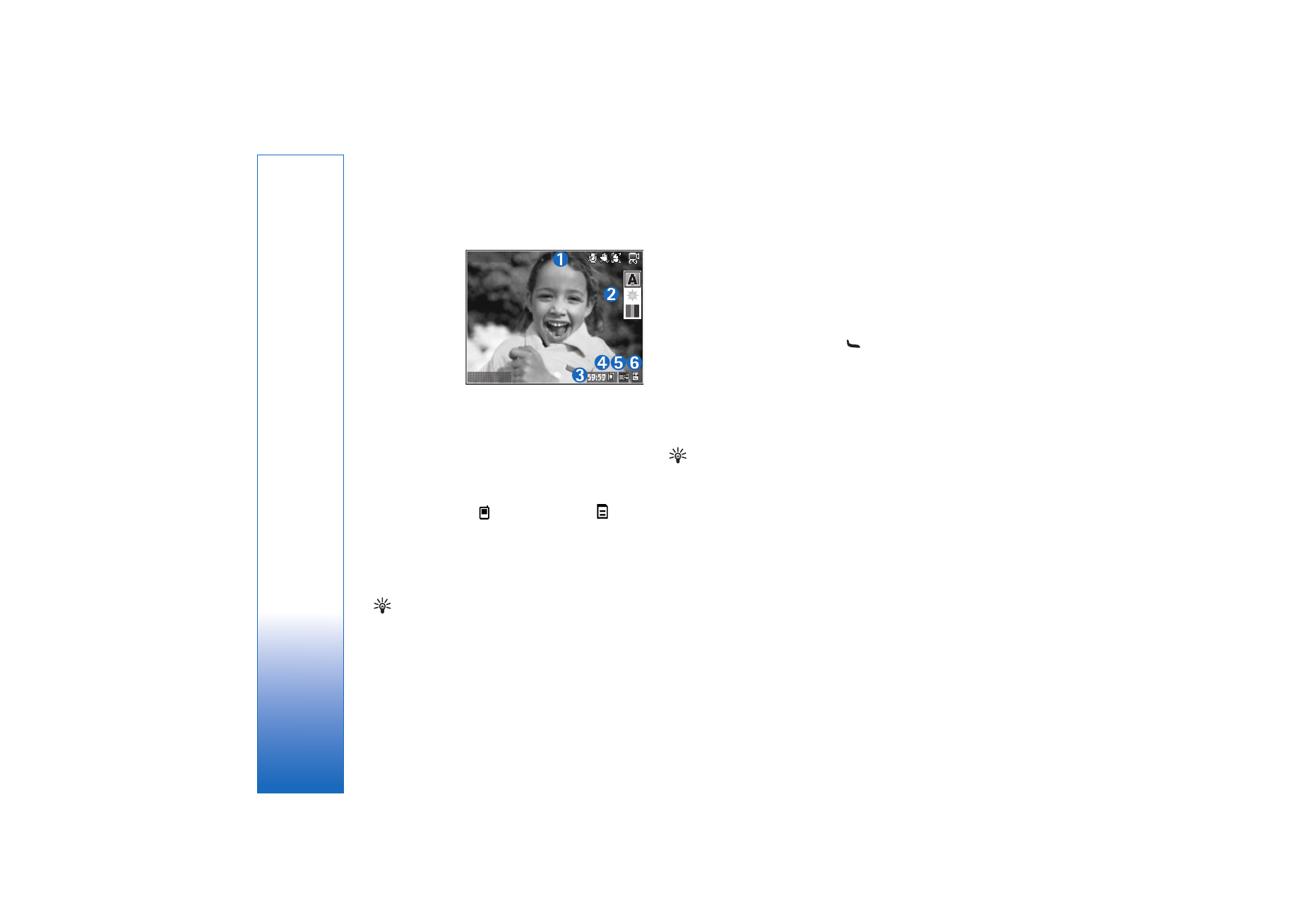
Camera
24
• Status
indicators (1)
for audio mute
on,
stabilization
on, video light
mode, and the
current
capture mode.
• The toolbar (2),
which you can
scroll through before recording to select the shooting
mode, white balance, and color tone (the toolbar is not
displayed during recording).
• The total available video recording time (3). When you
are recording, the current video length indicator also
shows the elapsed time and time remaining.
• The device memory (
) and memory card (
)
indicators (4) show where videos are saved.
• The video quality indicator (5) indicates whether the
quality of the video is
TV (high)
,
TV (normal)
,
Handset (high)
,
Handset (normal)
, or
Sharing
.
• The video clip file type (6).
Tip! Select
Options
>
Turn icons on
to display all
viewfinder indicators or
Turn icons off
to display
only the video status indicators.
After you record a video clip, select the following from the
toolbar:
• To immediately play the video clip you just recorded,
select
Play
.
• If you do not want to keep the video, select
Delete
.
• To send the video using multimedia, e-mail, Bluetooth
connectivity, or infrared, press
, or select
Send
. For
more information, see ‘Messaging’, p. 44 and
‘Bluetooth connectivity’, p. 83. This option is not
available during an active call. You cannot send video
clips saved in the .mp4 file format in a multimedia
message.
• To record a new video clip, select
New video
.
Tip! Activate the
Offline
profile to ensure your video
recording is not interrupted by incoming calls.